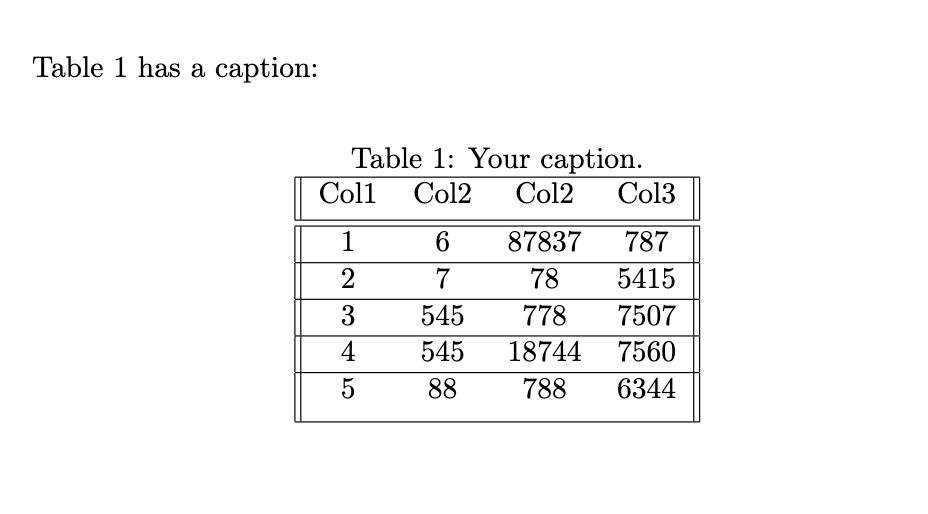How do I add a caption to a table?
You can add a caption to a table by wrapping the tabular environment in a table environment:
\begin{table}
\caption{Your caption.}
\label{demo-table}
\begin{tabular}
...
\end{tabular}
\end{table}
The following code, which also uses the center environment, demonstrates adding a table caption. It also uses \label{demo-table} to create a label for use in referencing the table (via \ref{demo-table}):
\documentclass{article}
\begin{document}
Table \ref{demo-table} has a caption:
\begin{table}[!h]
\begin{center}
\caption{Your caption.}
\label{demo-table}
\begin{tabular}{||c c c c||}
\hline
Col1 & Col2 & Col2 & Col3 \\ [0.5ex]
\hline\hline
1 & 6 & 87837 & 787 \\
\hline
2 & 7 & 78 & 5415 \\
\hline
3 & 545 & 778 & 7507 \\
\hline
4 & 545 & 18744 & 7560 \\
\hline
5 & 88 & 788 & 6344 \\ [1ex]
\hline
\end{tabular}
\end{center}
\end{table}
\end{document}
This example produces the following output, with the table centred on the page:
Note that the table environment will also let the table "float" to where LaTeX thinks it should go. Here, we applied the float placement specifier !h to place the table "here", encouraging LaTeX to locate it below the line of text. If you want more control over float placement, you can use additional specifiers as described in this section of the LaTeX Wikibook.