Track Changes in Overleaf
Introduction
Track Changes is a premium feature. Overleaf premium features are available to participants in Overleaf Commons, members of group subscriptions, and owners of individual subscriptions. All collaborators invited to a project owned by an Overleaf account with this premium feature will be able to use Track Changes in that project. The Track Changes feature is not available through the Personal plan.
This article shows how to use Track Changes. You can use Track Changes to observe changes made by some, or all, co-authors or those you have invited to review, or proofread, your work. At a glance you’ll see any revisions which you can also comment upon to suggest further changes, ask for clarifications, request sources and much else besides.
You can leverage Track Changes and/or comments as a way to remind yourself of any follow-up work required based on your co-authors’ edits and contributions. Comments can be replied to, resolved (archived) and permanently deleted—see the article How to make comments in an Overleaf LaTeX project for some video clips showing how to use Overleaf’s commenting features.
Accessing Track Changes
Track Changes can be accessed by switching to reviewing mode. To switch modes, click the icon at the top right of the Overleaf editor and choose from the options that appear.
- If you have edit access, you can switch between Editing and Reviewing.
- If you only have review or view access, you won't be able to change your mode.
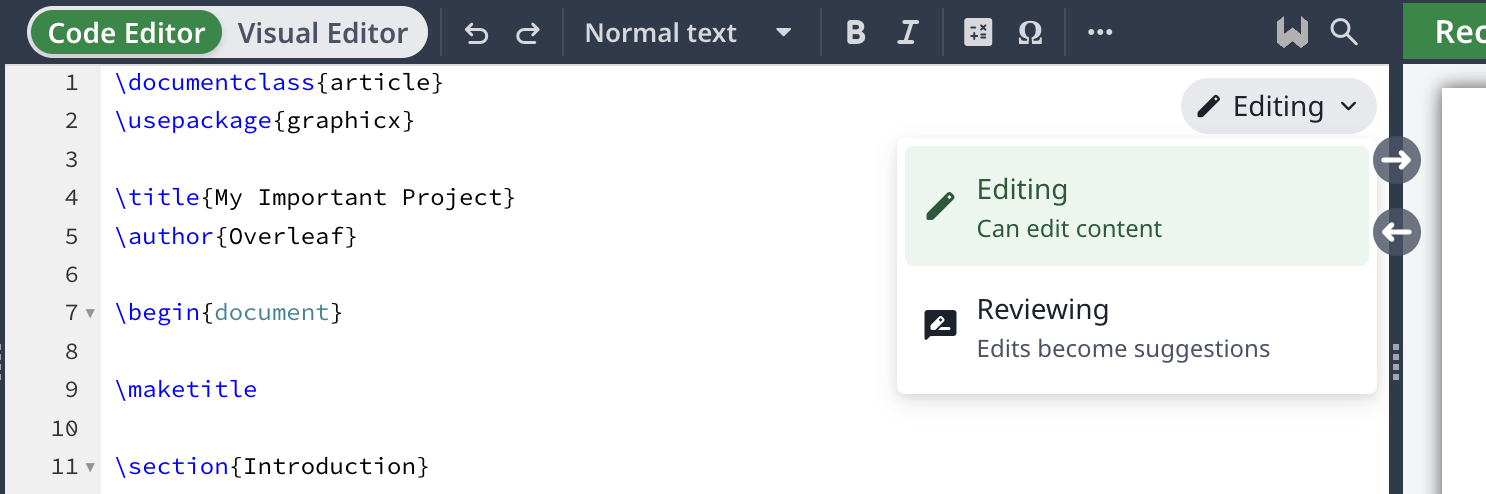
Configuring whose changes will be tracked
To force another collaborator’s changes to be tracked, the project owner can update their sharing permissions.
How to accept or reject all tracked changes
Follow these steps to accept (or reject) all tracked changes contained in a part, or whole, of your document.
- Select the section of text containing the set of tracked changes you want to accept or reject. To accept or reject all tracked changes, select the entire document text using
ctrl+A(Windows) orcmd+A(Mac). - After the text is selected, the option to Accept selected changes or Reject selected changes will appear, as shown in the following example screenshot:
- Select Accept selected changes or Reject selected changes to display a pop-up window asking you to confirm or cancel your choice.
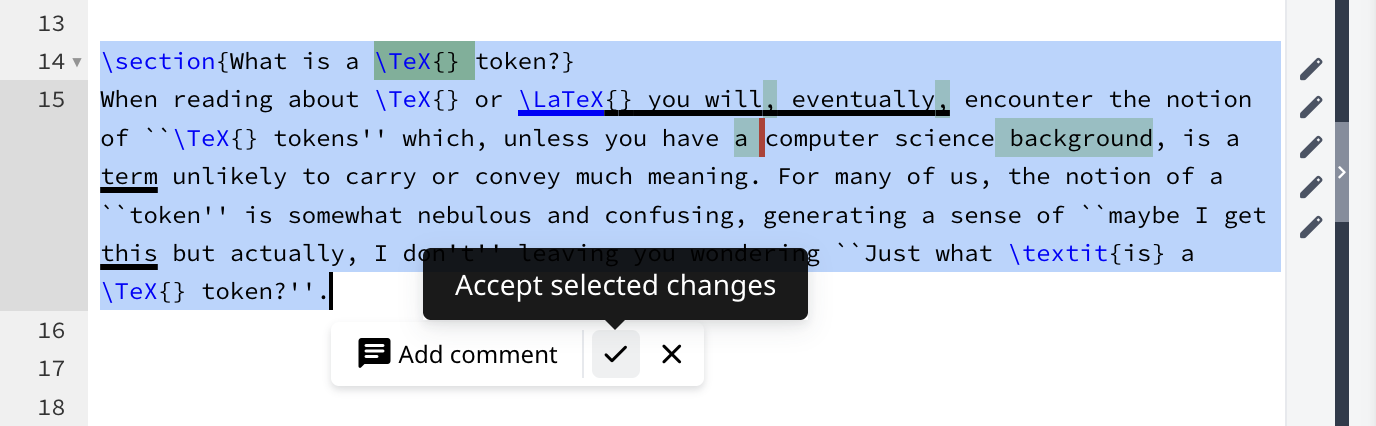
- Note: If you make a copy of your project, all tracked changes are automatically applied in the copied version.