Creating a document in Overleaf
Introduction
Overleaf is a great on-line LaTeX editing tool that allows you to create LaTeX documents directly in your web browser. This article explains how to create a new project in Overleaf, either starting from scratch, uploading your own files or using one of the many templates available.
|
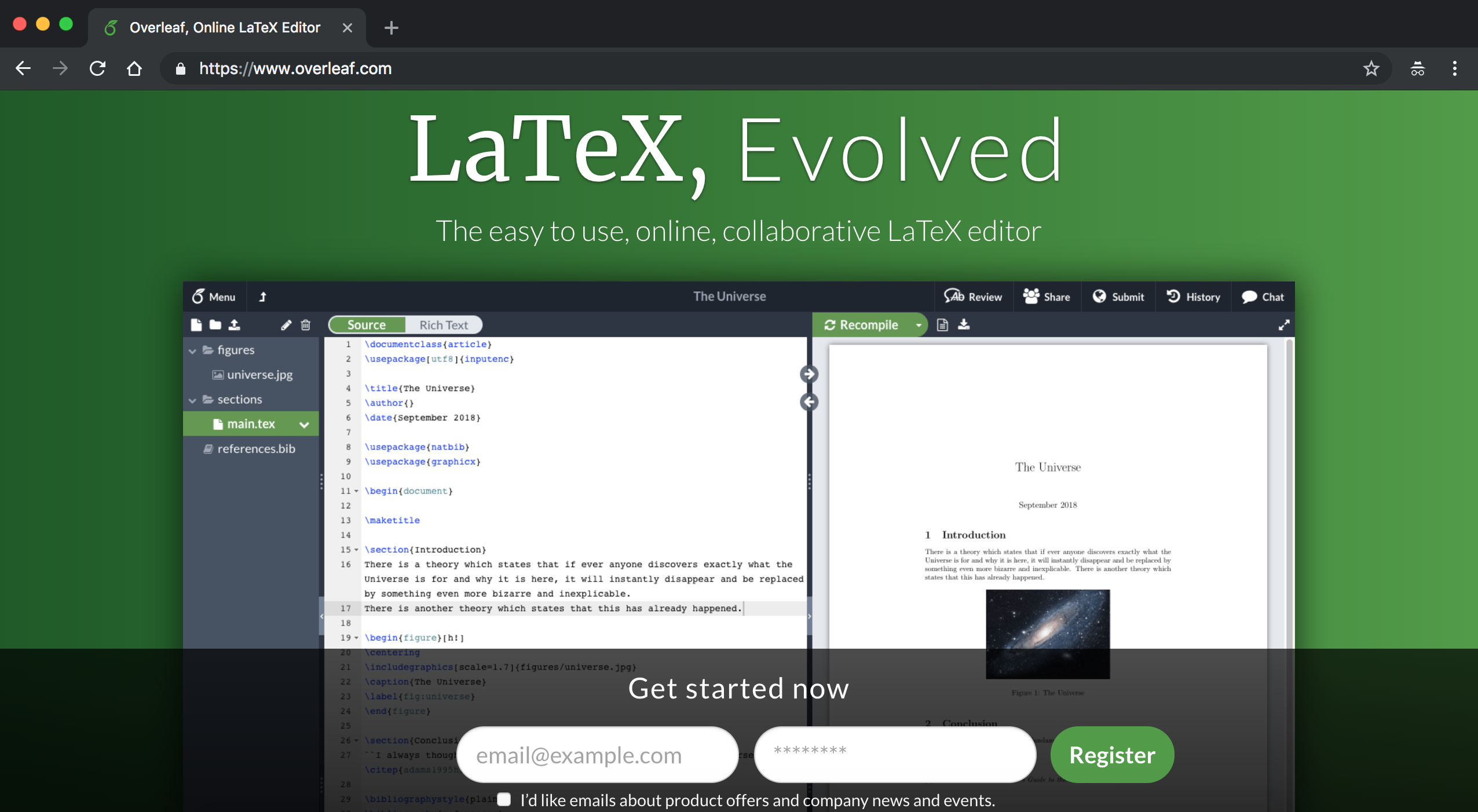 |
| If you already have an account, click Login in the upper right corner, then type in your email and password and click the Login button. | 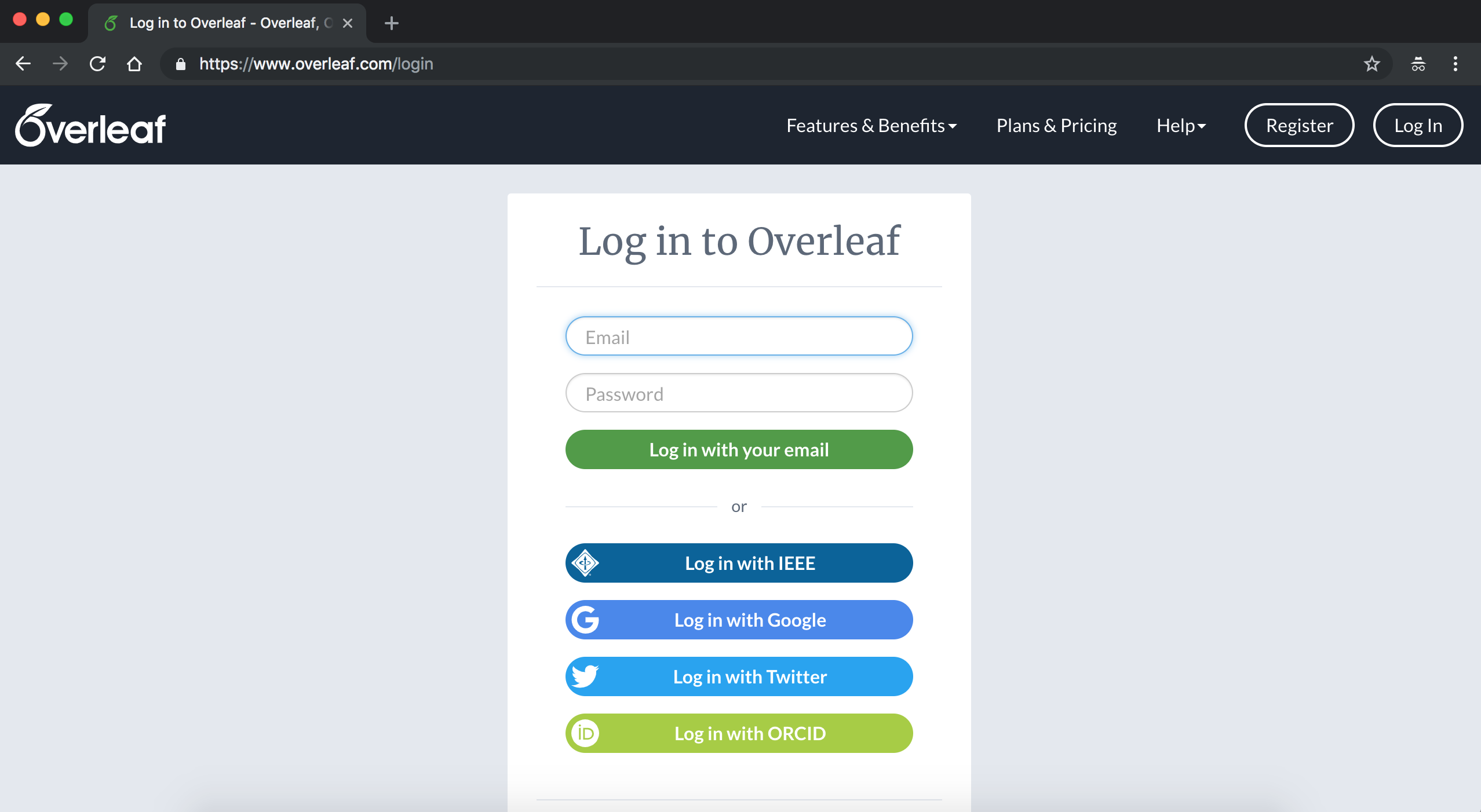 |
| Once you are logged in, you should see the Overleaf Project Management page | 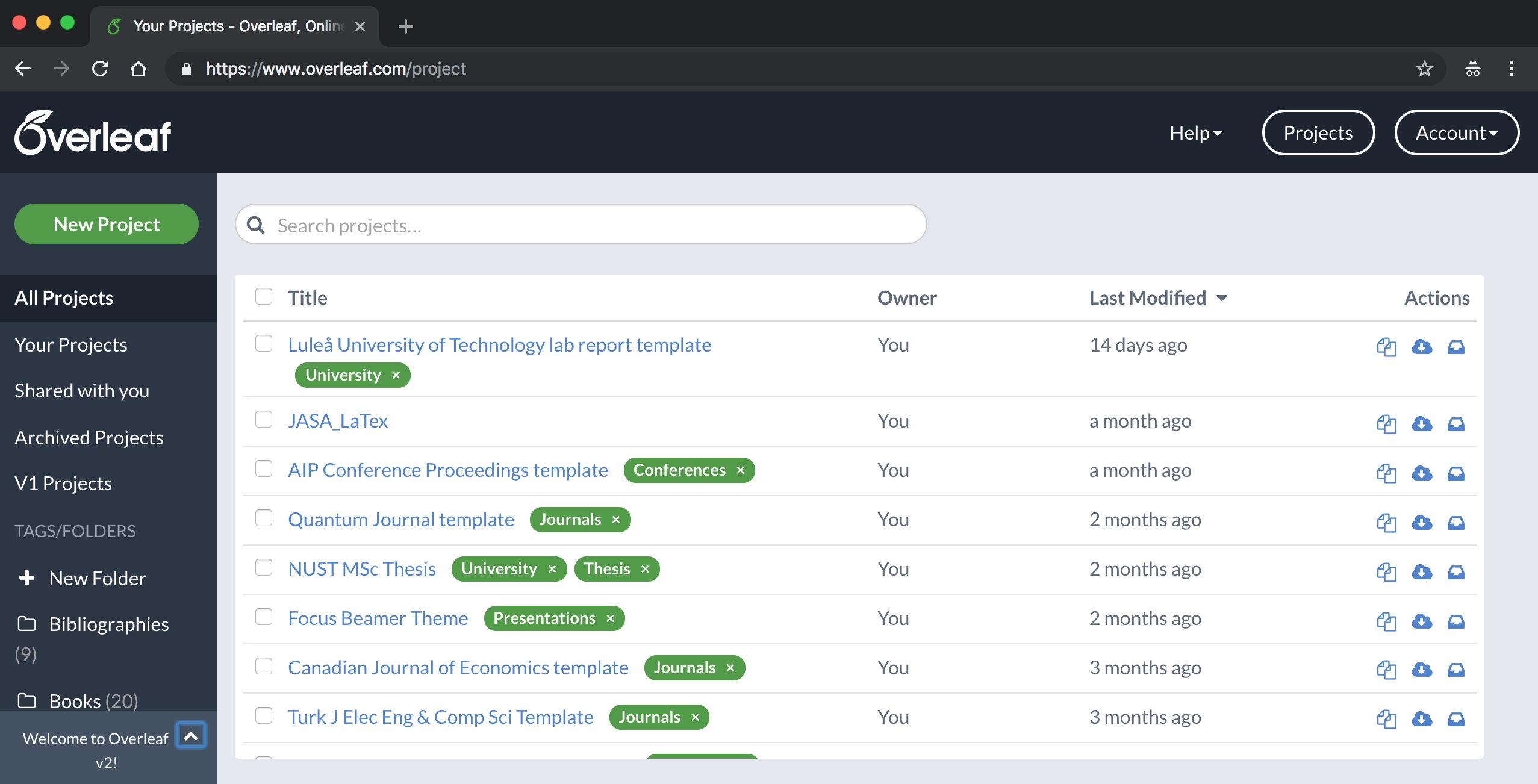 |
Starting a new project
| To start a new project from scratch, in the main page click the New Project button, you will see the next drop-down menu | 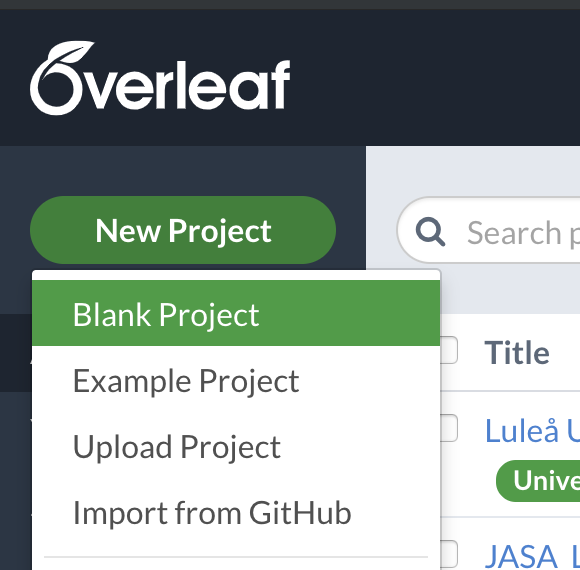 |
| then click Blank Project. A box will open where you should enter the name of your new project, then click Create. | 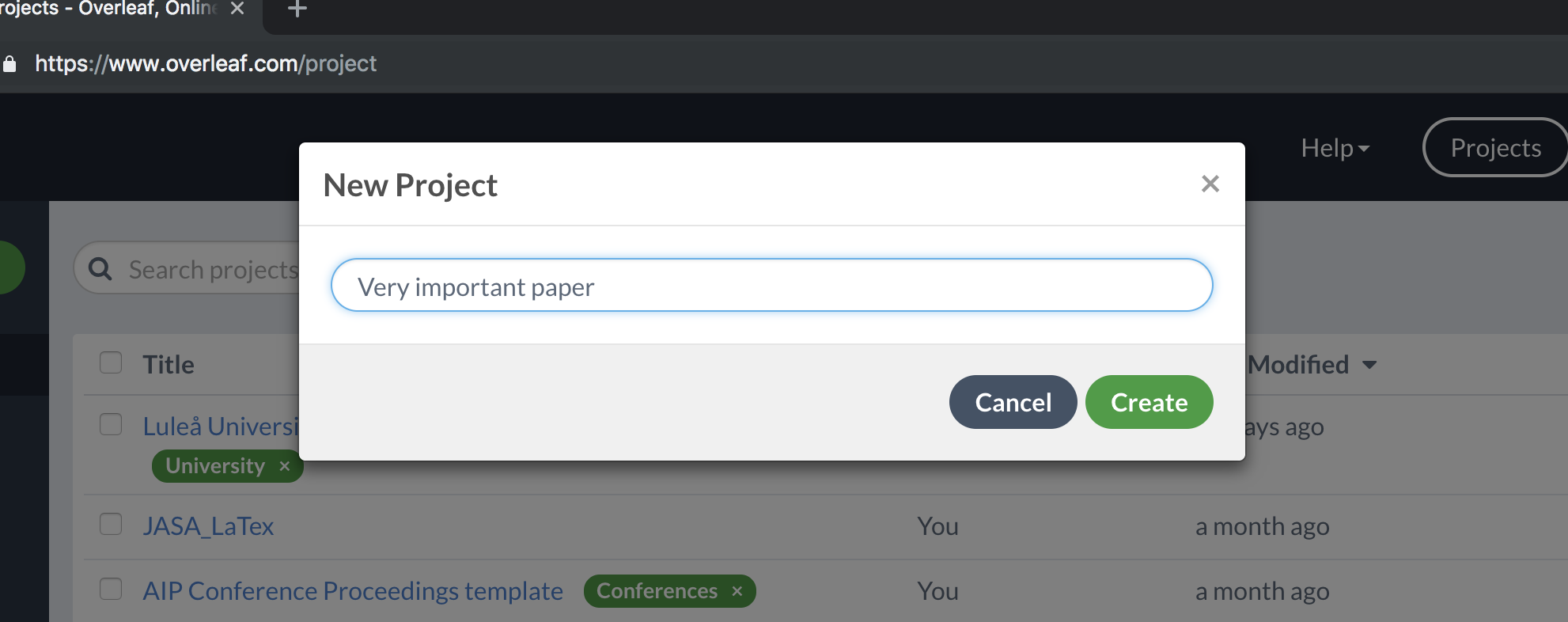 |
| After that you will be redirected to the editor. | 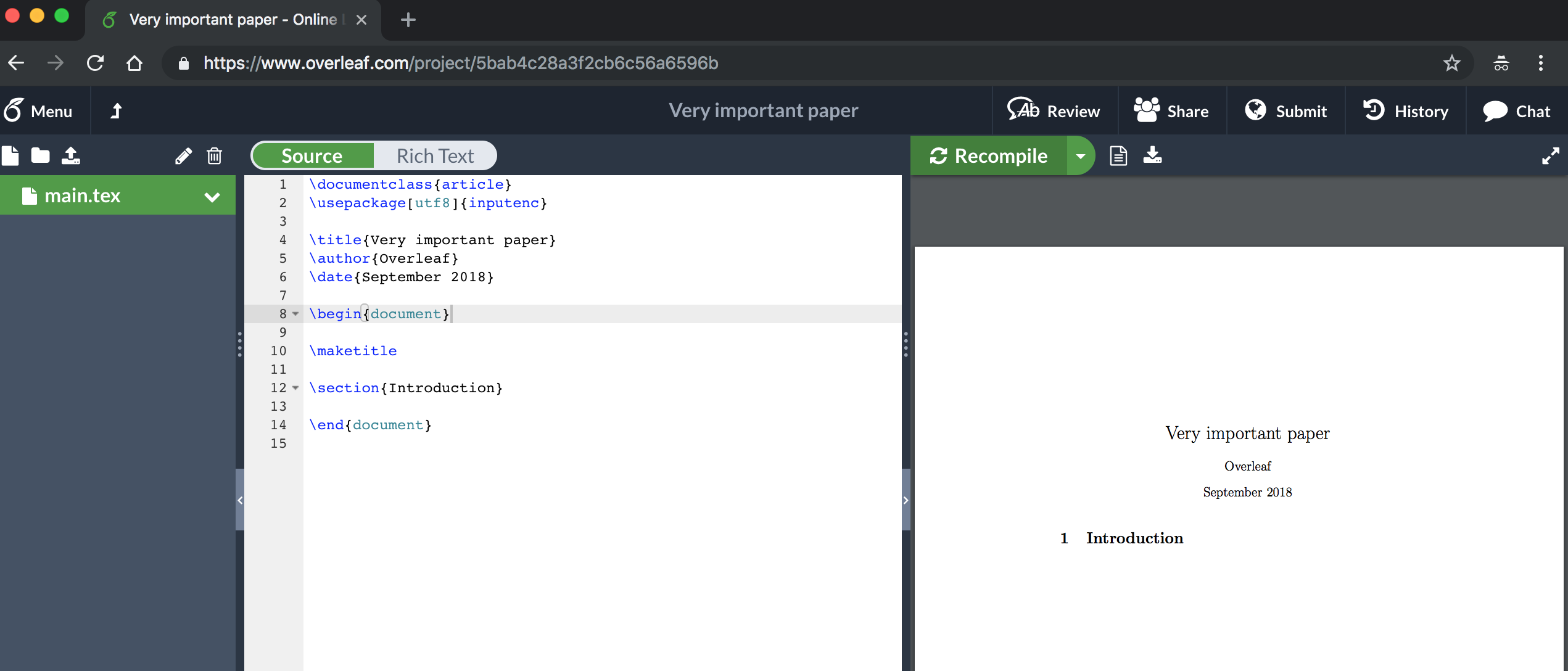 |
There, a new document is created with some basic information already filled in. You can start editing your .tex file now, to view the changes click Recompile. For more information on how to create a basic LaTeX document see Creating a document in LaTeX.
| Another option to start a new project from scratch is to use an Example Project. In the Project Management page click the button New project (first image in this section) and in the drop-down menu click Example Project, you will see a text box where you should enter the name of your new project (second image in this section), now click Create and you will be redirected to the editor where a sample document will open. |  |
This sample document contains an image inside a float element and a basic bibliography file. To learn more about these subjects see the links at the further reading section.
Quick guides
- Quick guide to create a new blank project:
In the Project Management page click New project => Blank Project, enter a name for your project then click Create.
- Quick guide to create a new project from an example:
In the Project Management page click New project => Example Project, enter a name for your project then click Create.