Copying a project
This article shows two ways to copy an Overleaf project and lists the default settings Overleaf applies to copied projects.
How to copy a project (option 1)
Follow these steps to copy a project:
- Within the projects list page (view), locate the project you want to copy:
- Select the small check box next to left of the project's title. A button labelled More will appear.
- Select the More button to display a drop-down menu, then select Make a copy:
- Use the Copy Project pop-up window to name the copied project (a default name is suggested):
- After you have named the project, select Copy to add the copied project to your projects list:
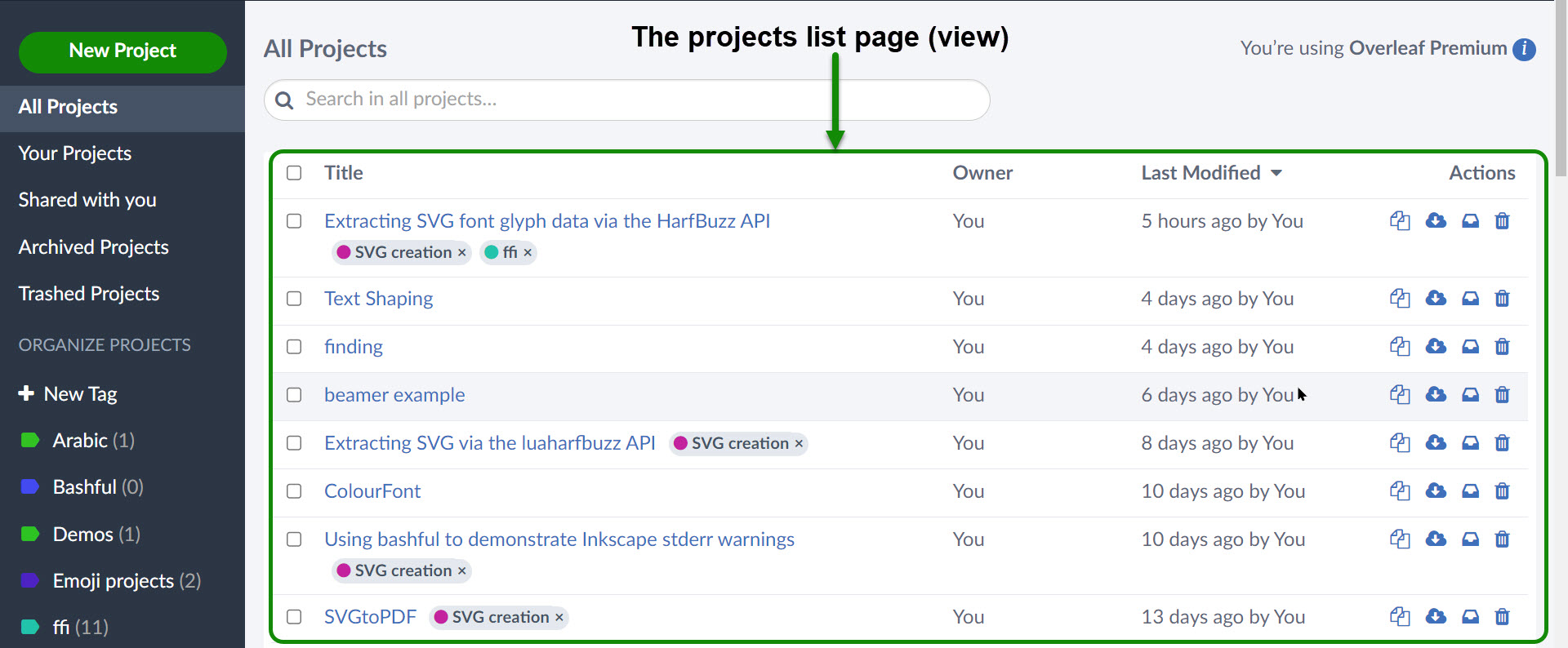
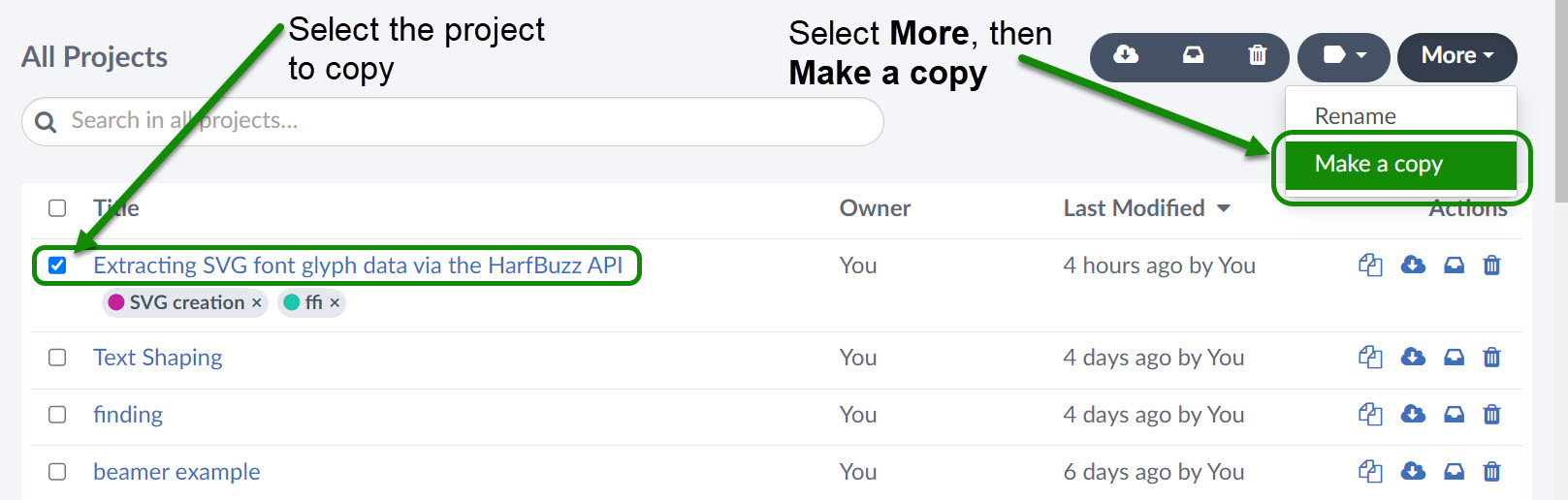
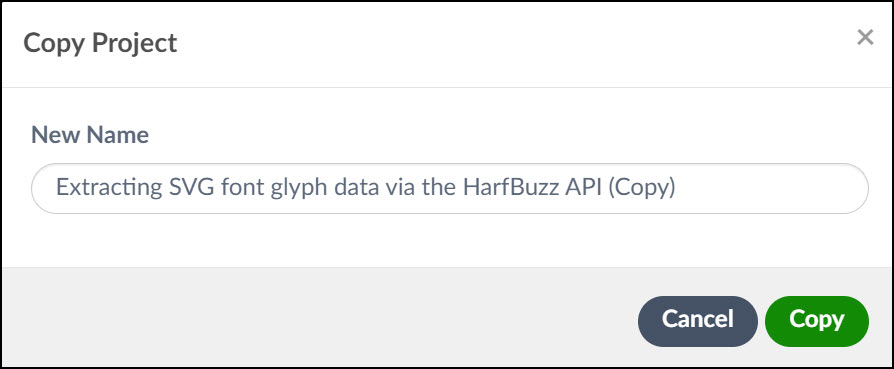
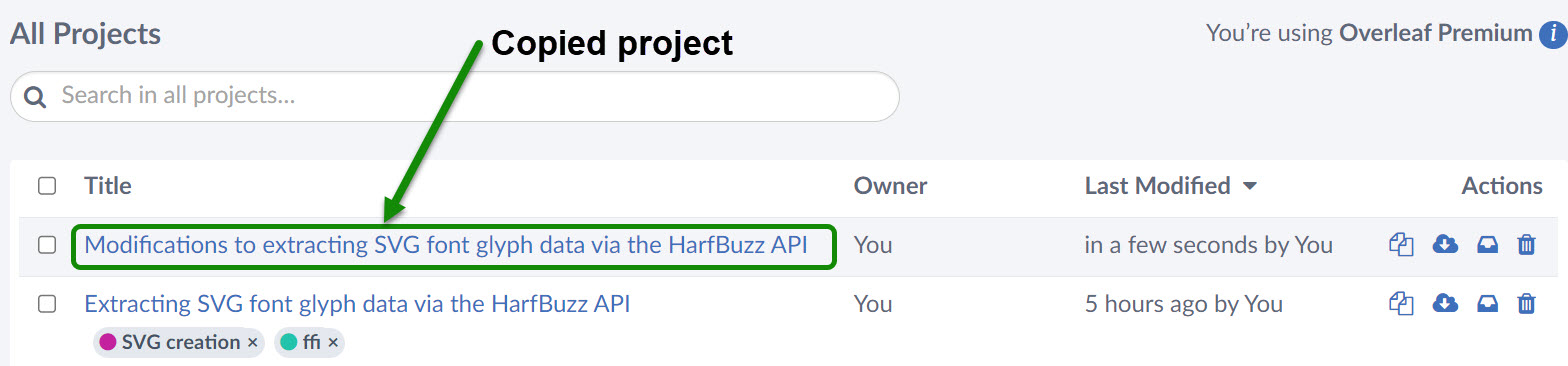
How to copy a project (option 2)
Use the Overleaf Menu to copy the current project:
- Open the project you wish to copy.
- Select the Menu button.
- Choose Copy Project:
- Use the Copy Project pop-up window to name the copied project (a default name is suggested):
- After you have named the project, select Copy to automatically open the copied project.
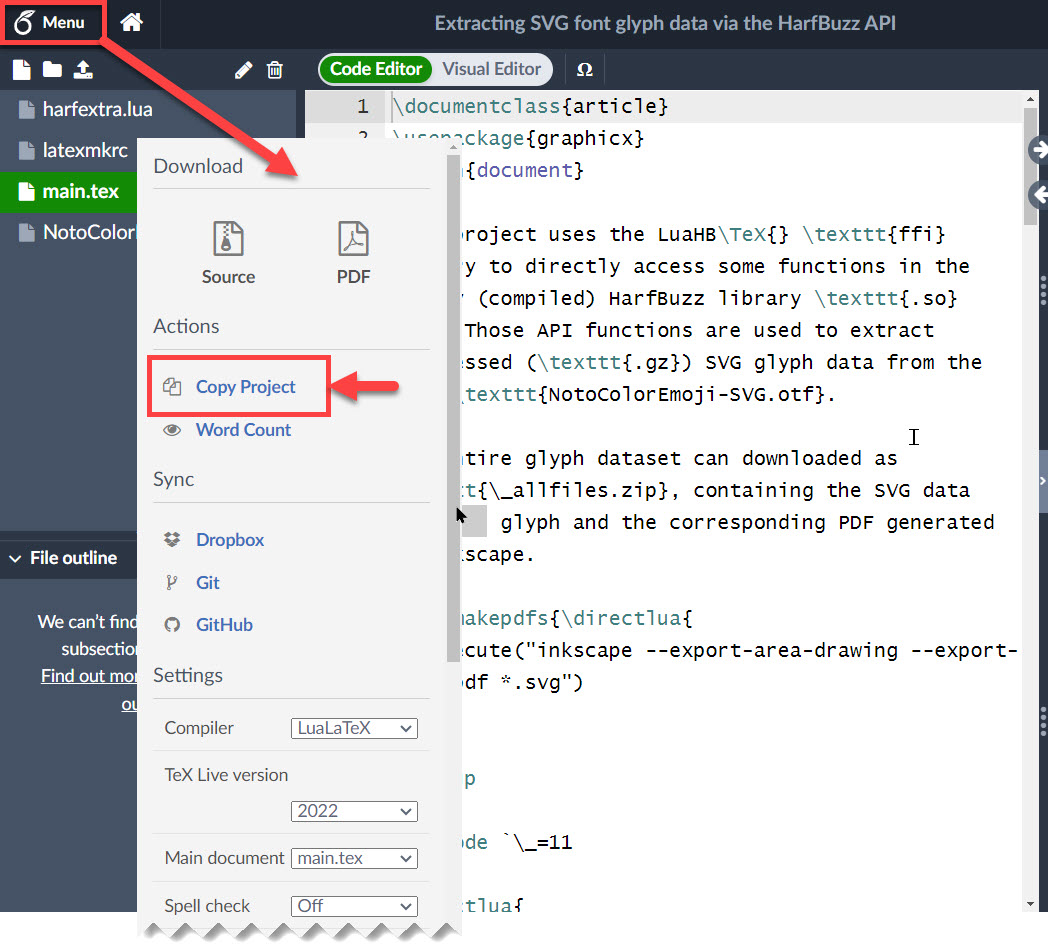
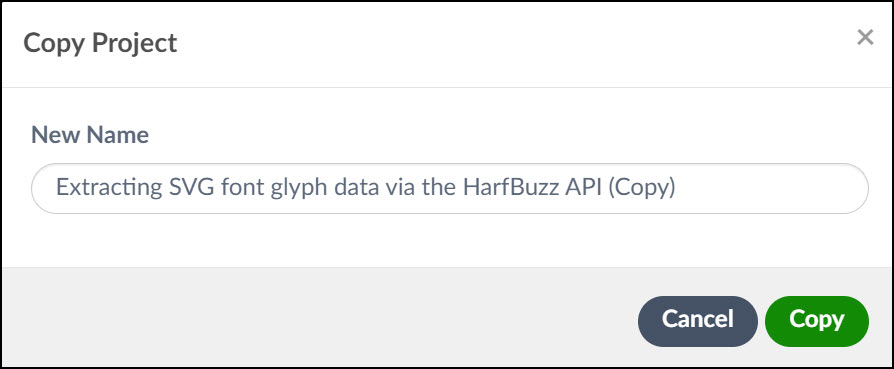
Default settings of copied projects
Overleaf applies the following settings to copies of an existing project:
- A copied project will be owned by whoever creates that copy, even if the original was owned and shared by another user.
- Collaborators in the original project are not transferred to the copy.
- Link-sharing will be turned off in the copied project.
- History, Tracked Changes, Comments, and Chat will be empty in the copied project.
- Tags applied to the original project are removed from the copy.
- The copied project will use Overleaf’s most recent version of TeX Live.
Notes on the TeX Live version used by copied projects
When making a copy of an older project there is always a small risk that the copied project might not compile correctly with Overleaf's most current version of TeX Live—for example, due to changes in the LaTeX packages. The copied project can switch to using an older version of TeX Live via the Project Menu (![]() ):
):
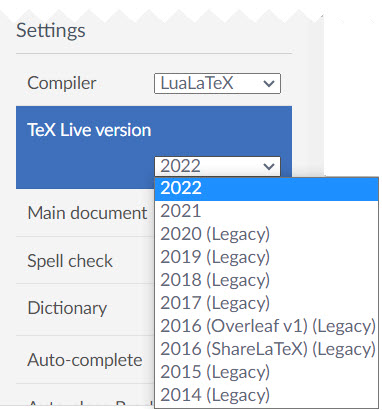
Overleaf guides
- Creating a document in Overleaf
- Uploading a project
- Copying a project
- Creating a project from a template
- Using the Overleaf project menu
- Including images in Overleaf
- Exporting your work from Overleaf
- Working offline in Overleaf
- Using Track Changes in Overleaf
- Using bibliographies in Overleaf
- Sharing your work with others
- Using the History feature
- Debugging Compilation timeout errors
- How-to guides
- Guide to Overleaf’s premium features
LaTeX Basics
- Creating your first LaTeX document
- Choosing a LaTeX Compiler
- Paragraphs and new lines
- Bold, italics and underlining
- Lists
- Errors
Mathematics
- Mathematical expressions
- Subscripts and superscripts
- Brackets and Parentheses
- Matrices
- Fractions and Binomials
- Aligning equations
- Operators
- Spacing in math mode
- Integrals, sums and limits
- Display style in math mode
- List of Greek letters and math symbols
- Mathematical fonts
- Using the Symbol Palette in Overleaf
Figures and tables
- Inserting Images
- Tables
- Positioning Images and Tables
- Lists of Tables and Figures
- Drawing Diagrams Directly in LaTeX
- TikZ package
References and Citations
- Bibliography management with bibtex
- Bibliography management with natbib
- Bibliography management with biblatex
- Bibtex bibliography styles
- Natbib bibliography styles
- Natbib citation styles
- Biblatex bibliography styles
- Biblatex citation styles
Languages
- Multilingual typesetting on Overleaf using polyglossia and fontspec
- Multilingual typesetting on Overleaf using babel and fontspec
- International language support
- Quotations and quotation marks
- Arabic
- Chinese
- French
- German
- Greek
- Italian
- Japanese
- Korean
- Portuguese
- Russian
- Spanish
Document structure
- Sections and chapters
- Table of contents
- Cross referencing sections, equations and floats
- Indices
- Glossaries
- Nomenclatures
- Management in a large project
- Multi-file LaTeX projects
- Hyperlinks
Formatting
- Lengths in LaTeX
- Headers and footers
- Page numbering
- Paragraph formatting
- Line breaks and blank spaces
- Text alignment
- Page size and margins
- Single sided and double sided documents
- Multiple columns
- Counters
- Code listing
- Code Highlighting with minted
- Using colours in LaTeX
- Footnotes
- Margin notes
Fonts
Presentations
Commands
Field specific
- Theorems and proofs
- Chemistry formulae
- Feynman diagrams
- Molecular orbital diagrams
- Chess notation
- Knitting patterns
- CircuiTikz package
- Pgfplots package
- Typesetting exams in LaTeX
- Knitr
- Attribute Value Matrices
Class files
- Understanding packages and class files
- List of packages and class files
- Writing your own package
- Writing your own class